안녕하세요 이번 시간에는 5강 네트워킹의 다섯번째 강의인 '웹으로 요청하기' 리뷰입니다.
마찬가지로 개념을 알아보면서 실습한 내용을 덧붙여 알아보도록 하겠습니다!
보통 웹 서버로부터 응답을 받으면 응답 데이터의 포맷은 JSON인 경우가 많습니다.
JSON은 자바스크립트 객체 포맷의 데이터를 주고 받을 때 사용할 수 있도록 만든 것으로, 자바스크립트 객체 포맷과 매우 유사합니다.
영화진흥위원회에서 제공하는 샘플 주소(http://www.kobis.or.kr/kobisopenapi/webservice/rest/boxoffice/searchDailyBoxOfficeList.json?key=430156241533f1d058c603178cc3ca0e&targetDt=20120101)에서 JSON 데이터를 요청해보도록 하겠습니다.
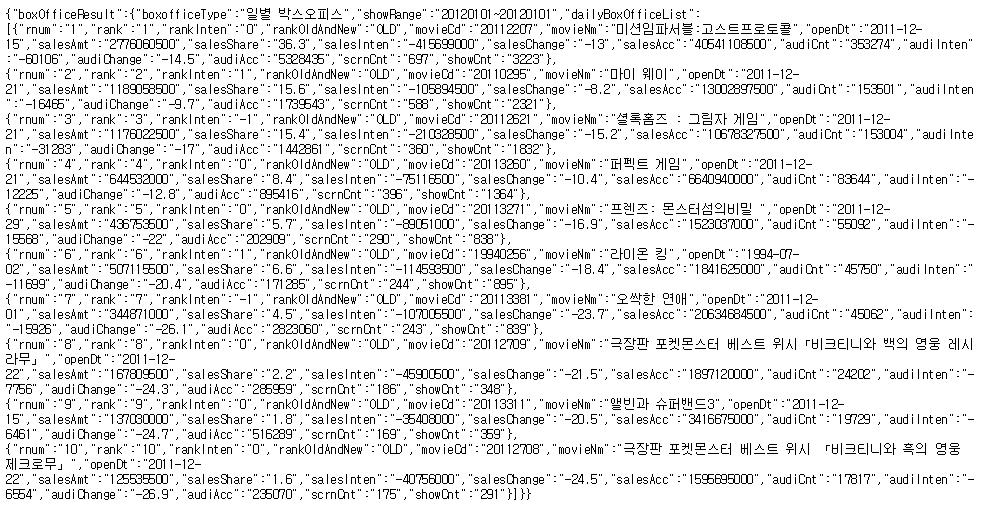
들어가보시면 데이터는 위 사진처럼 구성되어 있네요. 이제 코드를 살펴보죠!
AndroidManifest.xml
<uses-permission android:name = "android.permission.INTERNET"/>우선 AndroidManifest.xml에 인터넷 권한을 부여해주는 코드를 추가해줍니다.
activity_main.xml
<?xml version="1.0" encoding="utf-8"?>
<LinearLayout xmlns:android="http://schemas.android.com/apk/res/android"
android:layout_width="match_parent"
android:layout_height="match_parent"
android:orientation="vertical">
<Button
android:id="@+id/button"
android:layout_width="wrap_content"
android:layout_height="wrap_content"
android:text="요청하기" />
<ScrollView
android:layout_width="match_parent"
android:layout_height="match_parent"
android:background="#FFEB3B">
<LinearLayout
android:layout_width="match_parent"
android:layout_height="wrap_content"
android:orientation="vertical">
<TextView
android:id="@+id/textView"
android:layout_width="match_parent"
android:layout_height="wrap_content"
android:textSize="18sp" />
</LinearLayout>
</ScrollView>
</LinearLayout>
Main_Activity.java
package com.example.myvolley;
import android.support.v7.app.AppCompatActivity;
import android.os.Bundle;
import android.view.View;
import android.widget.Button;
import android.widget.TextView;
import com.android.volley.AuthFailureError;
import com.android.volley.Request;
import com.android.volley.RequestQueue;
import com.android.volley.Response;
import com.android.volley.VolleyError;
import com.android.volley.toolbox.StringRequest;
import com.android.volley.toolbox.Volley;
import com.google.gson.Gson;
import java.util.HashMap;
import java.util.Map;
public class MainActivity extends AppCompatActivity {
TextView textView;
@Override
protected void onCreate(Bundle savedInstanceState) {
super.onCreate(savedInstanceState);
setContentView(R.layout.activity_main);
textView = (TextView) findViewById(R.id.textView);
Button button = (Button) findViewById(R.id.button);
button.setOnClickListener(new View.OnClickListener(){
@Override
public void onClick(View view){
sendRequest();
}
});
if(AppHelper.requestQueue == null) {
AppHelper.requestQueue = Volley.newRequestQueue(getApplicationContext());
}
}
public void println(String data){
textView.append(data + "\n");
}
public void sendRequest(){
String url = "http://www.kobis.or.kr/kobisopenapi/webservice/rest/boxoffice/searchDailyBoxOfficeList.json?key=430156241533f1d058c603178cc3ca0e&targetDt=20120101";
StringRequest request = new StringRequest(
//요청방식 지정
Request.Method.GET,
//웹서버의 url 정보를 전달
url,
//응답을 성공적으로 받았을 때 이 리스너의 onResponse 메소드를 자동으로 호출해주는 리스너 객체
new Response.Listener<String>() {
@Override
public void onResponse(String response) {
println("응답 -> "+response);
processResponse(response);
}
},
//에러가 발생했을 때 호출될 리스너 객체
new Response.ErrorListener(){
@Override
public void onErrorResponse(VolleyError error){
println("에러 -> "+error.getMessage());
}
}
){ //POST 방식으로 파라미터를 넣음 -> request 객체안에 메소드를 재정의
@Override
protected Map<String, String> getParams() throws AuthFailureError {
Map<String,String> params = new HashMap<String, String>();
return params;
}
};
//매번 받은 새로운 결과를 출력
request.setShouldCache(false);
AppHelper.requestQueue.add(request);
println("요청 보냄");
}
public void processResponse(String response){
//자바 객체로 변환
Gson gson = new Gson();
MovieList movieList = gson.fromJson(response, MovieList.class);
if(movieList != null){
int countMovie = movieList.boxOfficeResult.dailyBoxOfficeList.size();
println("박스오피스 타입: "+movieList.boxOfficeResult.boxofficeType);
println("응답받은 영화 갯수: "+countMovie);
}
}
}json 문자열을 받아 자바 객체로 만들어줘야 하므로 MovieList라고 하는 클래스를 하나 만들어줍니다.
MovieList.java
package com.example.myvolley;
public class MovieList {
MovieListResult boxOfficeResult;
}boxOfficeResult 안쪽에 있는 데이터를 표현하기 위해 MovieListResult 클래스를 만들어줍니다.
MovieListResult.java
package com.example.myvolley;
import android.graphics.Movie;
import java.util.ArrayList;
public class MovieListResult {
String boxofficeType;
String showRange;
ArrayList<Movie> dailyBoxOfficeList = new ArrayList<Movie>();
}여기서 변수 이름과 자료형은 JSON 문자열에서 속성의 이름, 자료형과 같습니다.
그리고 dailyBoxOfficeList 안쪽에 있는 데이터를 표현하기 위해 Movie 클래스를 만들어줍니다.
Movie.java
public class Movie {
String rnum;
String rank;
String rankInten;
String rankOldAndNew;
String movieCd;
String movieNm;
String openDt;
String salesAmt;
String salesShare;
String salesInten;
String salesChange;
String salesAcc;
String audiCnt;
String audiInten;
String audiChange;
String audiAcc;
String scrnCnt;
String showCnt;
}
AppHelper.java
package com.example.myvolley;
import com.android.volley.RequestQueue;
public class AppHelper {
public static RequestQueue requestQueue;
}Request 객체를 따로 만들기 위한 AppHelper 클래스도 만들어줍니다.
위 코드들에 대한 결과 화면은 아래와 같습니다.
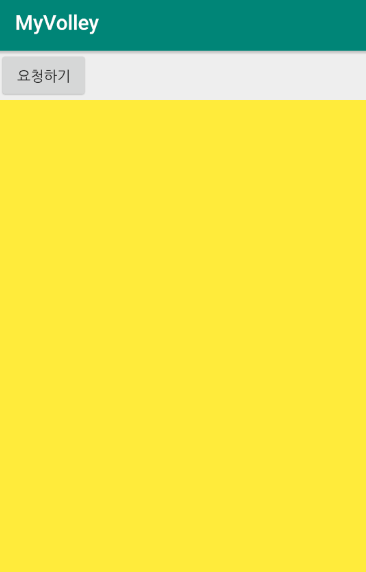
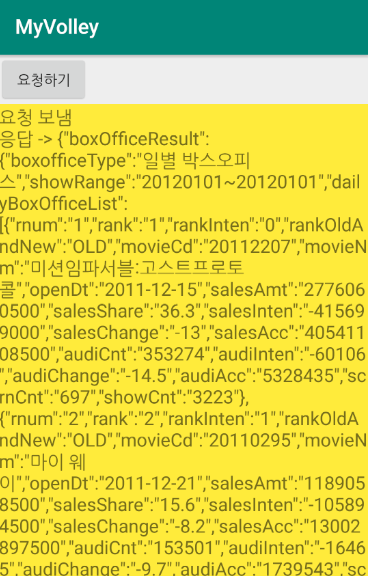
Volley를 이용해 웹서버로부터 JSON 응답을 받고, Gson을 이용해 자바 객체로 바꾸고 그 객체 안에 들어있는 데이터를 출력했습니다.
글 읽어주셔서 감사합니다 :)
'안드로이드' 카테고리의 다른 글
| [Android] 6. 데이터베이스 - 데이터베이스 이해하기 (0) | 2019.08.10 |
|---|---|
| [Android] 5. 네트워킹 - 이미지 다운로드 (0) | 2019.07.29 |
| [Android] 5. 네트워킹 - Volley 사용하기 (0) | 2019.07.29 |
| [Android] 5. 네트워킹 - 웹으로 요청하기 (0) | 2019.07.29 |
| [Android] 5. 네트워킹 - 소켓 사용하기 (0) | 2019.07.28 |






댓글